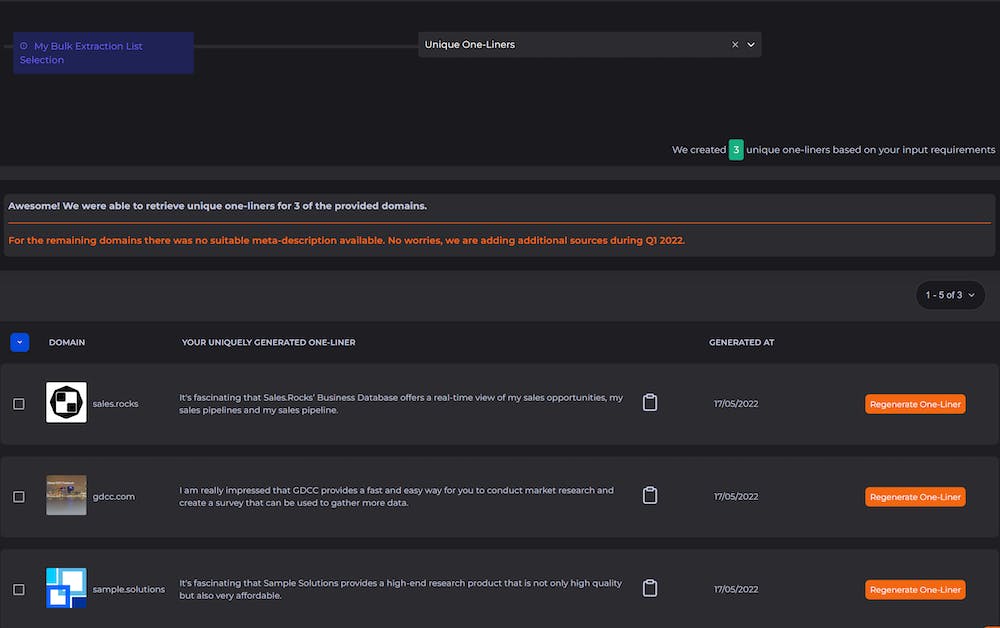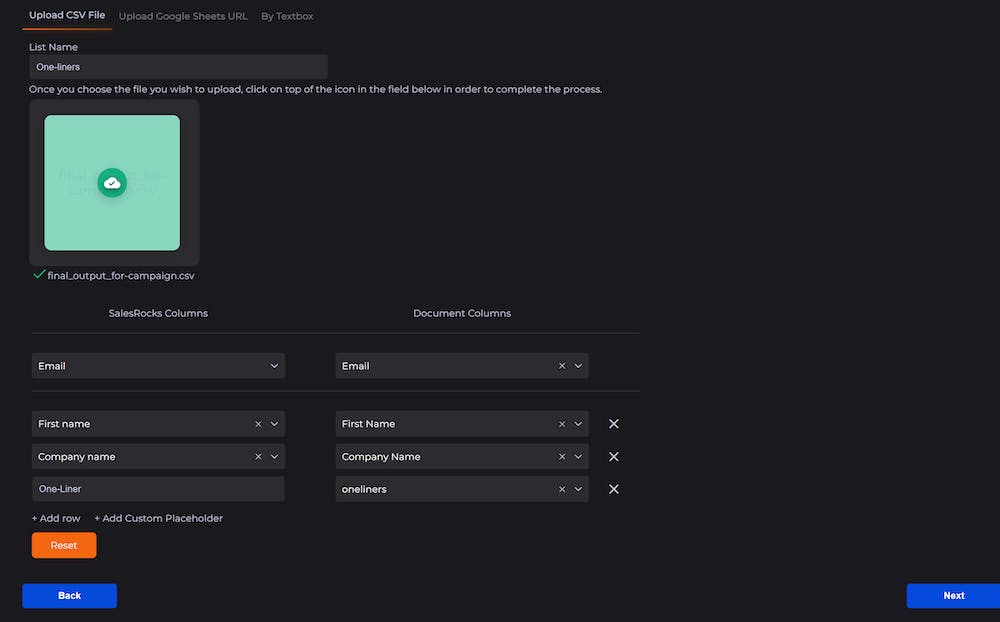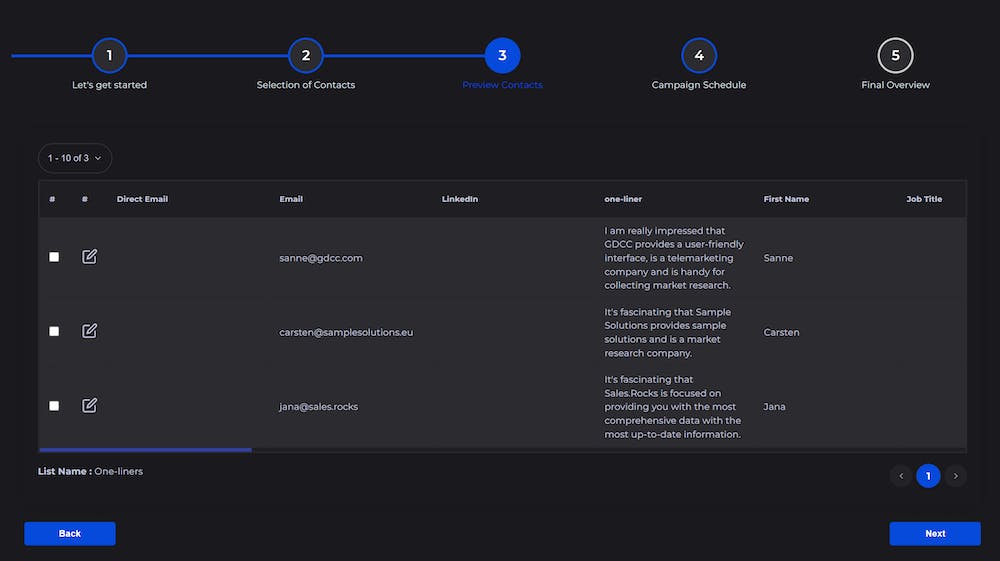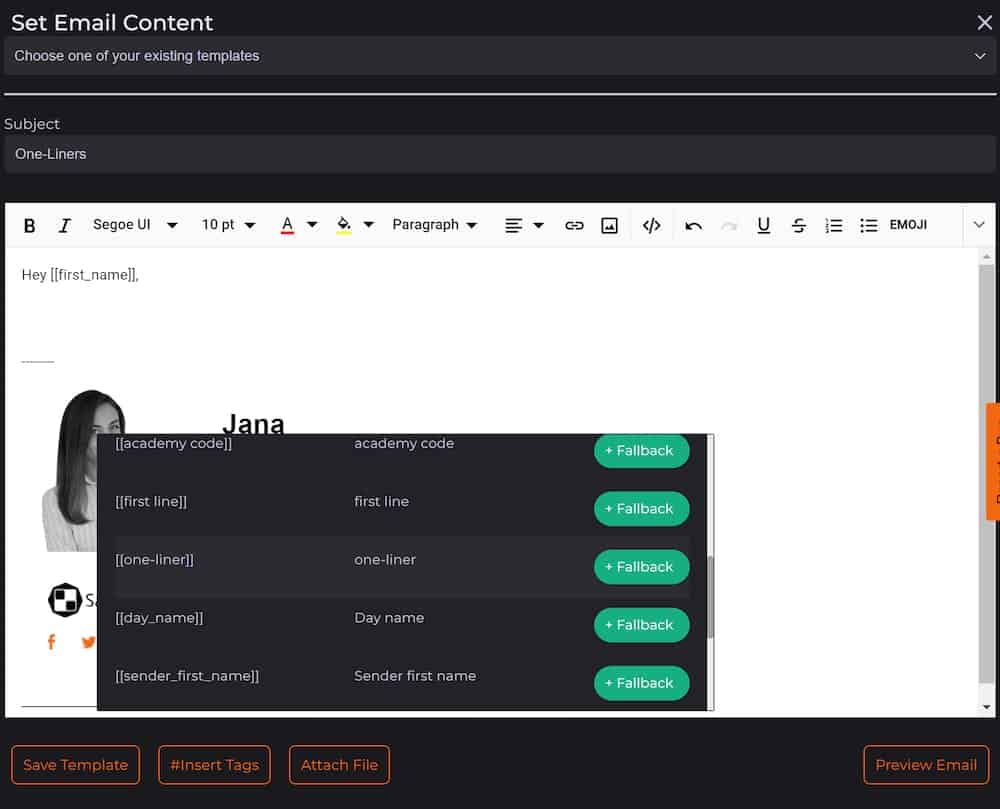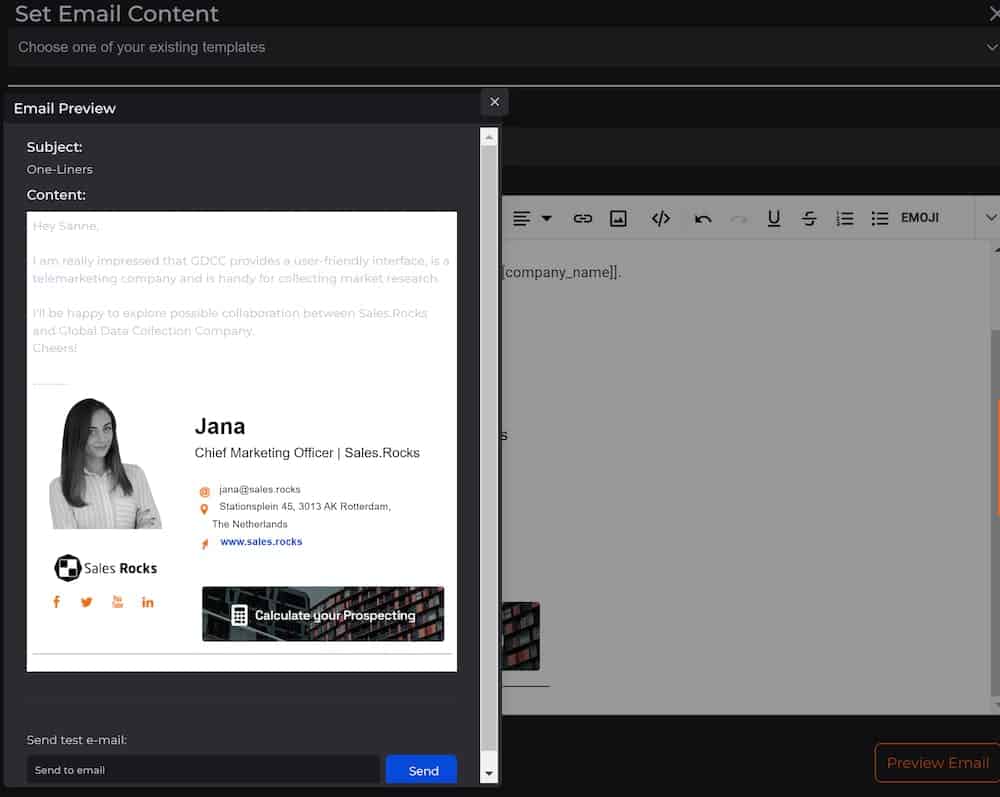To be able to use the generated One-Liners from the Bulk Extractor, you would need to export them in a .csv file from the 'Bulk Extractor Lists'.
First, select them on the 'Blue Down Arrow Button' from the top left corner of the list, and then chose to Export to CSV from the 'Actions'
After exporting, choose 1 of the 5 variants of a One-Liner for each company, and add them accordingly to your Contact or Company list that you want to upload in a campaign.
Enrich your Contact or Company list with the One-Liners column.
Your list should look something like this:
After creating your list, save it as .csv UTF-8, and upload it to your campaign
Check related articled on how to upload your own data in the Drip-Campaigns and how to map out the custom placeholders.
Map the One-Liners as 'Custom Placeholders' by clicking on the + Add Custom Placeholder button, and click on Next:
After mapping the One-Liners and the other fields, you should be able to see them in the list creating preview, before submitting your list:
Finalize your campaign setup and start crafting your email or LinkedIn message content. Add the One-Liners and other custom tags by clicking on the #Insert Tags button from the content editor.
You can find your One-Liners in the 'Other' tab of the Tags.
Check your content by clicking on the 'Preview' Button
And you are done! Go break the 🧊 with unique One-Liners in your next campaign.