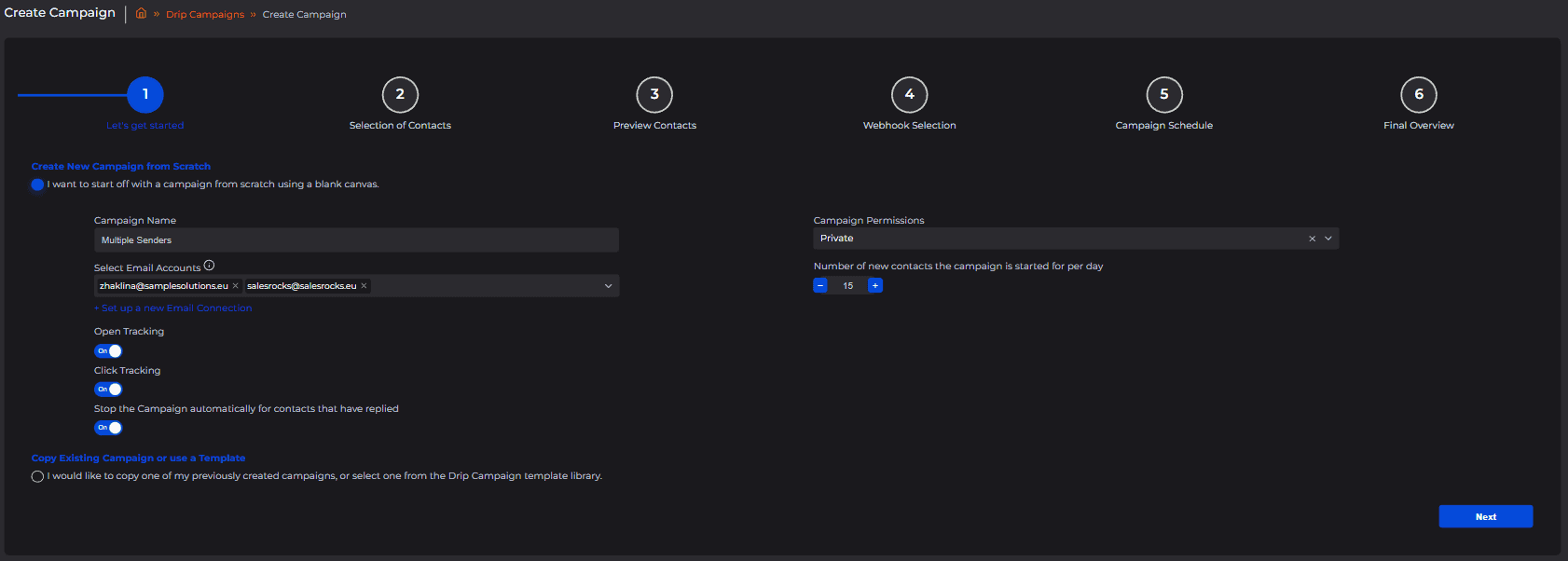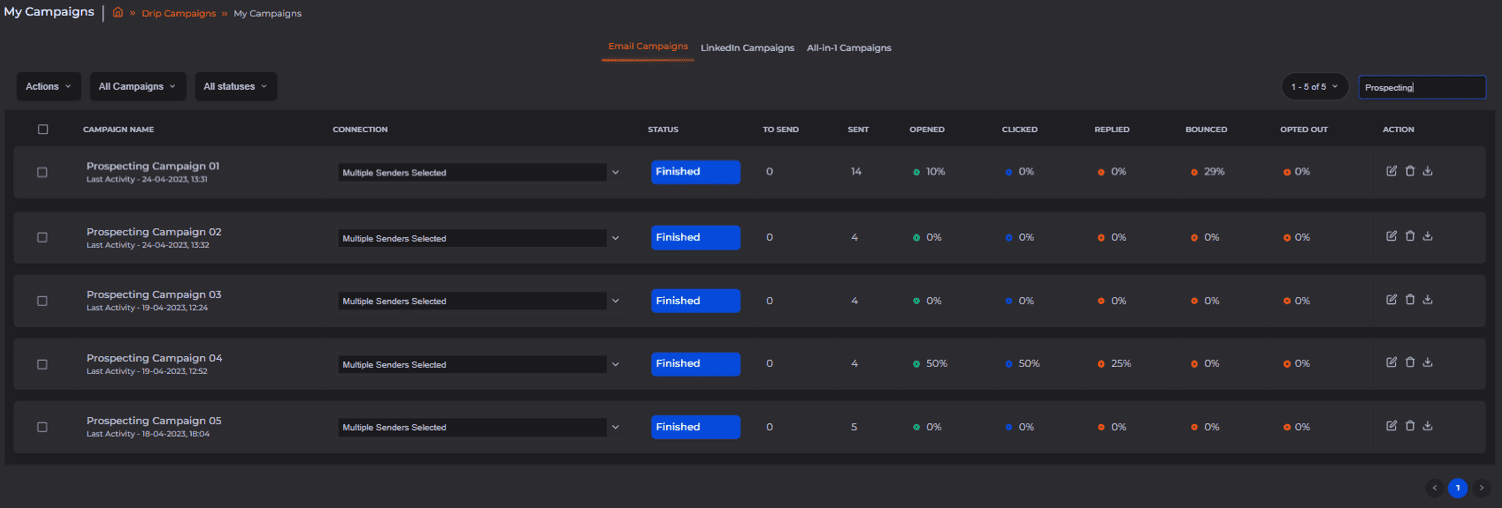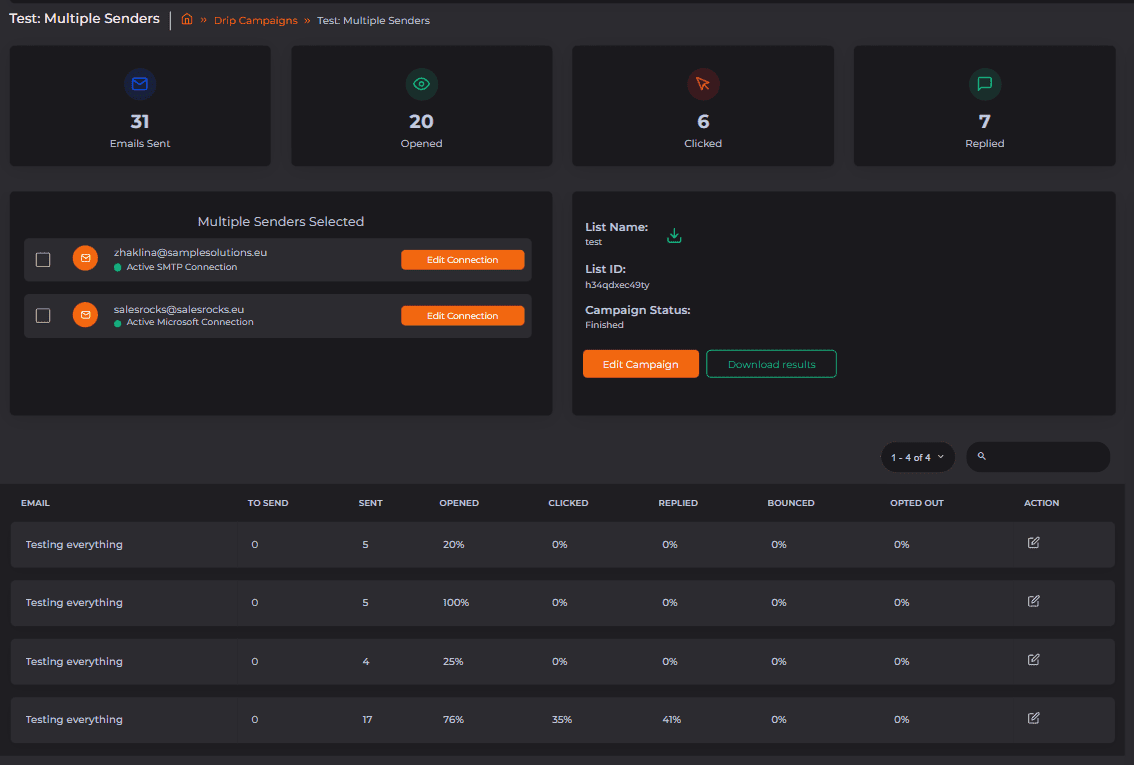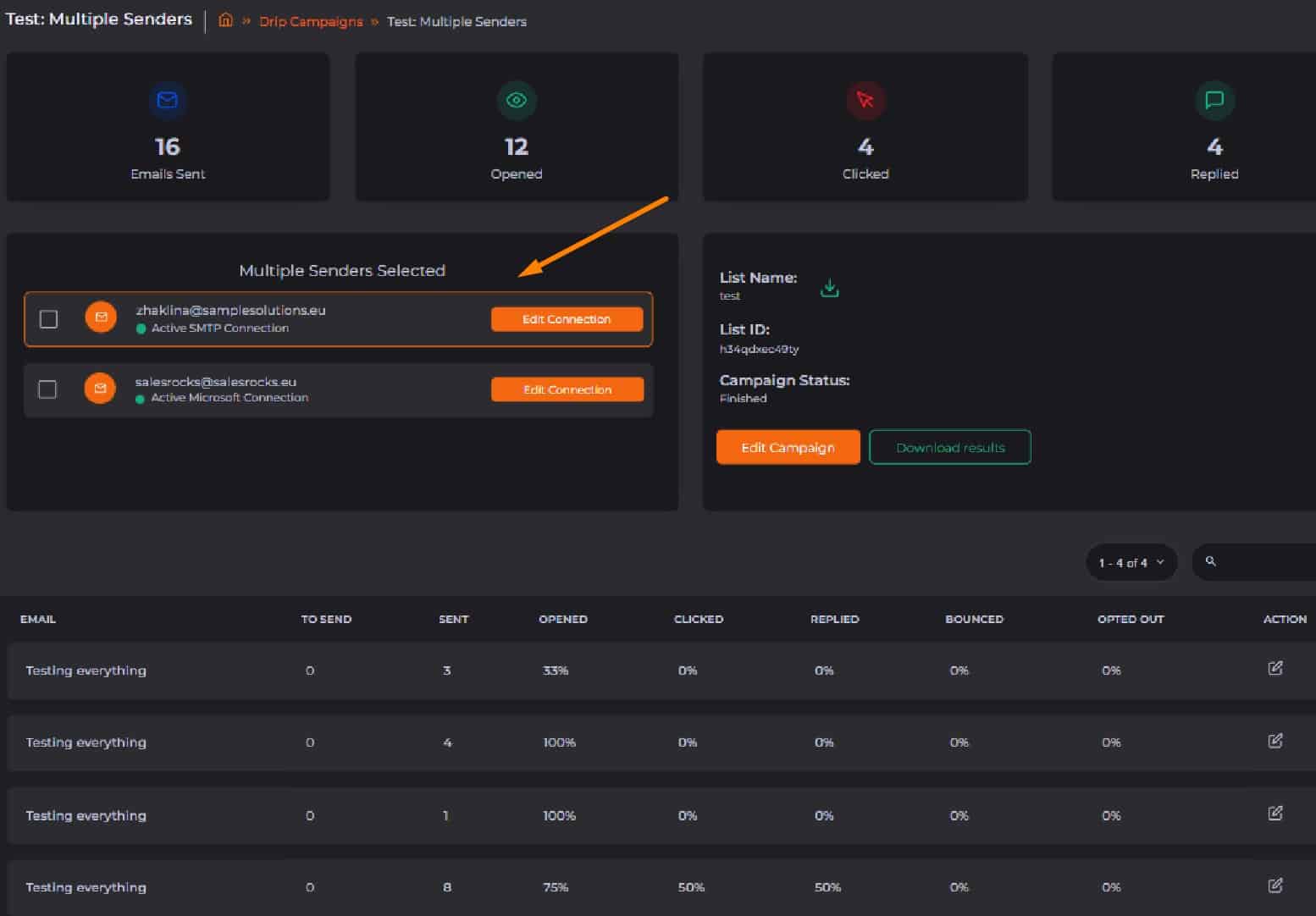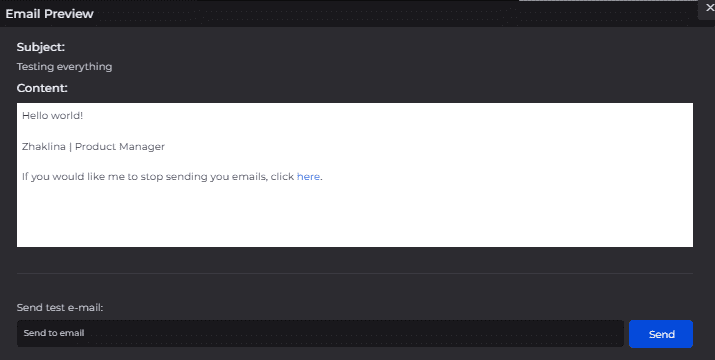The Multiple Sender Emails is an option for the Drip Campaigns module that will allow you to upload a list of contacts for your campaign and choose multiple emails from which the emails for that campaign will be sent out.
In the first step of creating your campaign, you can select multiple emails, already connected to your Sales.Rocks account, as senders.
We would afterwards take the uploaded list of contacts and split it across multiple email senders enabling you the option to have a single campaign running with multiple email addresses.
Notes:
-
There is a limit of 20 sender emails that can be selected.
-
Once a contact is enrolled, all the emails to that contact from the campaign sequence will be sent from the same sender email address.
-
While the campaign is running, you are able to add another senders email address. The emails will be rescheduled and start sending to the contacts that haven’t been enrolled in the campaign under any of the previously selected email senders.
-
While the campaign is running you are able to remove an email-sending address.
The emails which have been scheduled to be sent with the removed address will be rescheduled for the remaining sender emails available. - If a connection gets disconnected, the campaign will be paused only for the contacts that have been enrolled with that sender's email address. In order for the campaign to continue, you can either update the email connection or remove it from the sender’s emails so that the emails can be rescheduled under another email address.
On the ‘My Campaigns’ page, you will now have a dropdown menu, where you can see all the sender addresses that you have selected for the campaign. By selecting any of the senders, the general statistics will be presented for that specific sender.
On a campaign level, the general statistics are summed up for the whole campaign and all sending email addresses and emails included:
If you want to see the separate statistics for each email sender, you will be able to do so by clicking on the sender email address. You can also download individual statistics by selecting the email sender and clicking on the 'Download results' button.
In a Drip Campaign with multiple sender emails, the signature and opt-out message will not be displayed in the email templates while editing the content in the email text editor, since they will automatically change depending on the sender's email connection setup.
Once you click on the “Preview’ button, a signature will be displayed randomly from any of your connected email senders. Please note that each signature and opt-out link will display in the actual campaign emails as the ones you’ve set up under the “My Configurations” for that specific email connection.
More info?
👀 Check related articles for more information on the steps of how to create an email campaign.