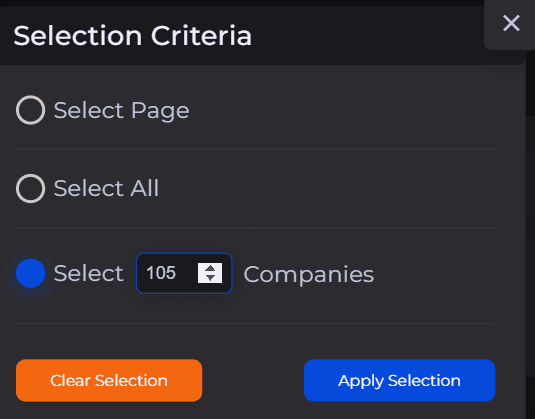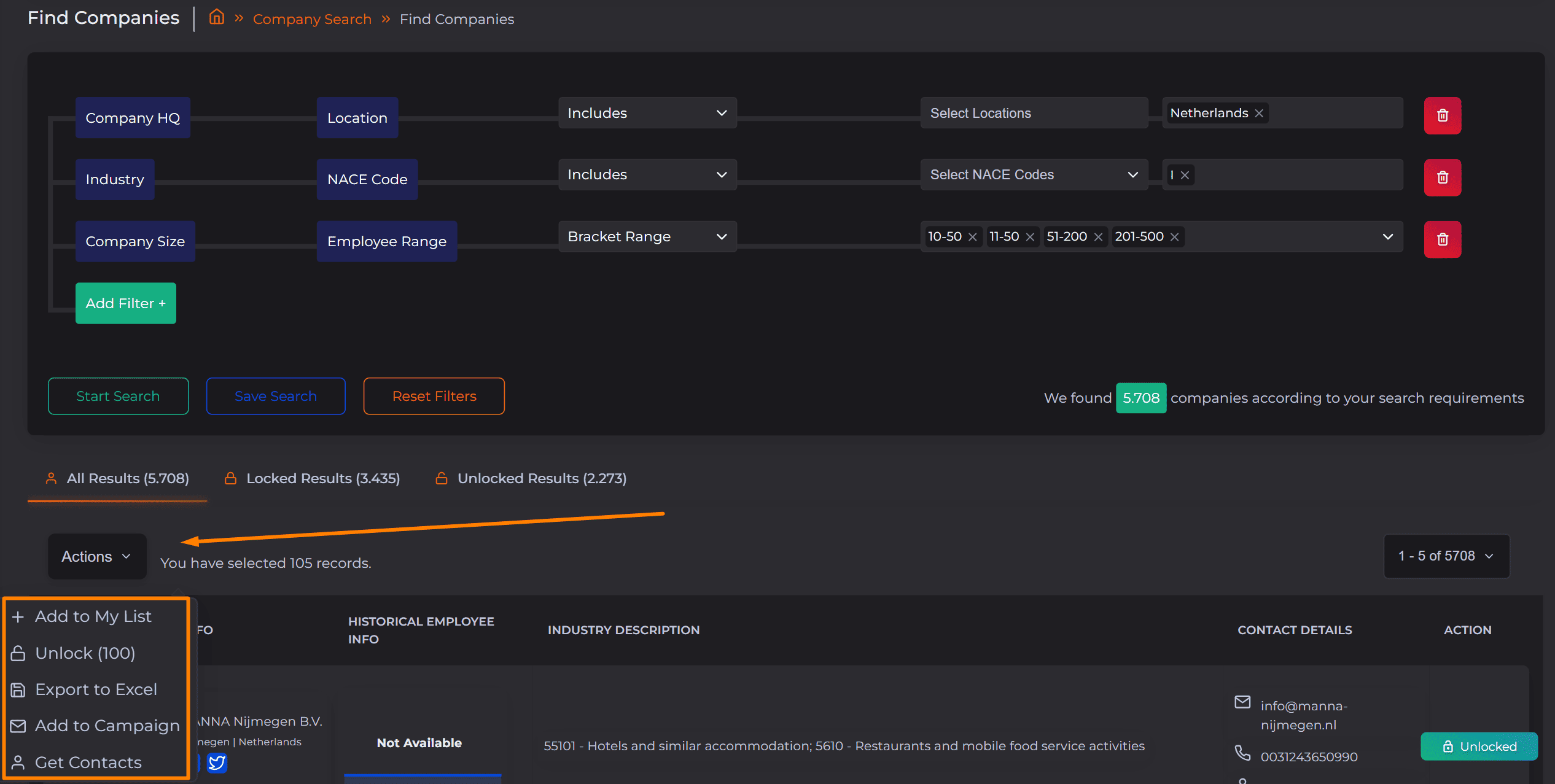Hey Sales.Rocky, confused a bit about how to access our data? 🥴
Let's go over the process step by step ⬇️
- According to the type of data you need, open Company Search or Contact Search, by clicking on Find Companies/Contacts ✔️
- Set the filters by your preferences and click on "Start Search" ✔️
- Once you filter the data you need, next to the "Company Info/Name" column (depending on whether you use Company/Contact Search), click on the blue arrow for "Selection Criteria" ⬇️
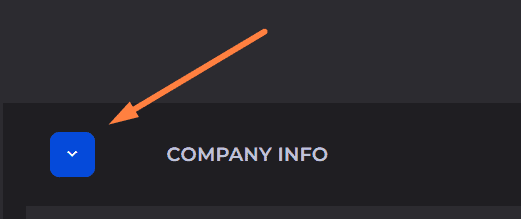 Choose whether you'd like to:
Choose whether you'd like to:- Select only the companies/contacts from the search page you're currently on
- Select all companies/contacts within the field you're in (All Results, Locked Results, Unlocked Results)
- Select a number of companies/contacts of your preference, within the field you're in
After selecting, click on "Apply Selection".
- Add the found companies/contacts to a List (a new or already existing one). If you do this, the file will be available in "My Lists" within the Company/Contact Search dropdown menu. Click on the name of the list to open the saved data, select the data you need, then click on "Actions" (as mentioned previously) and choose what you'd like to do with this data.
If you choose to download the selected data to an Excel file, it will also Bulk unlock all data profiles. -
Unlock the selected companies/contacts directly. If you do so, these companies won't be saved to a list, but they will always be available in the "Unlocked Results" list (within the "Find Companies/Contacts" field), regardless of your search criteria.
-
Export the selected companies/contacts directly to an Excel file. If you do so, you can find the file ready for download in the "My Exports" field, within the "Company/Contact Search" drop-down menu. All the selected profiles for download will also be bulk unlocked.
-
Add the selected companies directly to a campaign.
- Get Contacts from this Company and add them to a new or existing Contact Search List.
Note: The maximum amount of data that you can save per list is 100k data profiles❗
Note: The amount of data you can download per month depends on your monthly credit balance❗
Feeling better? We thought so 🧡
Check related articles with the full guides on How to use the Company Search and How to use the Contact Search!