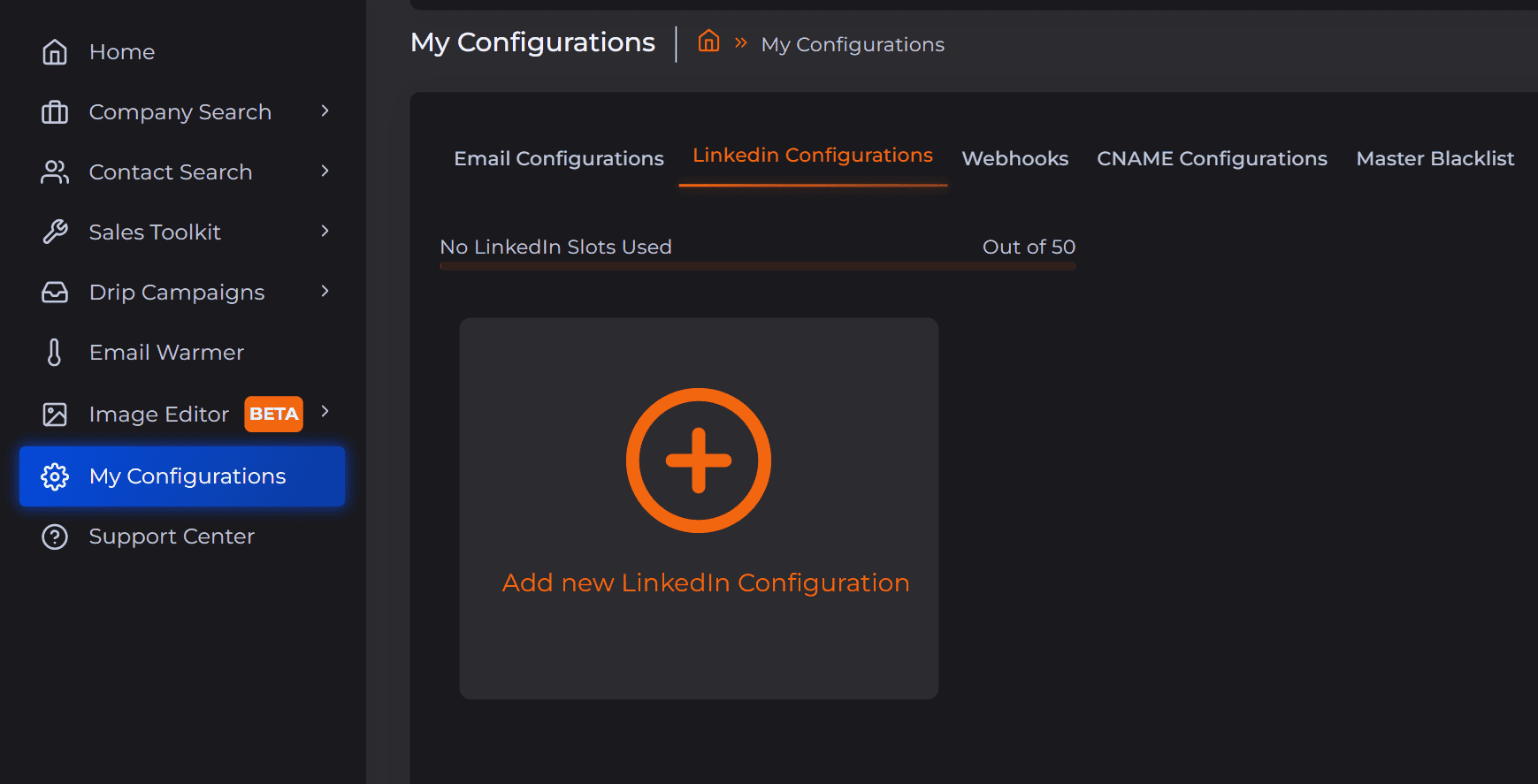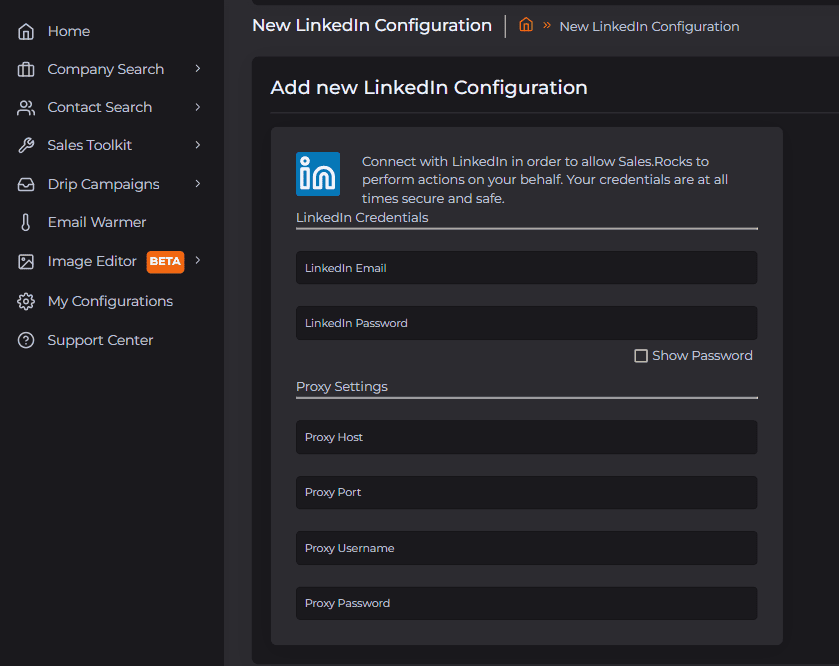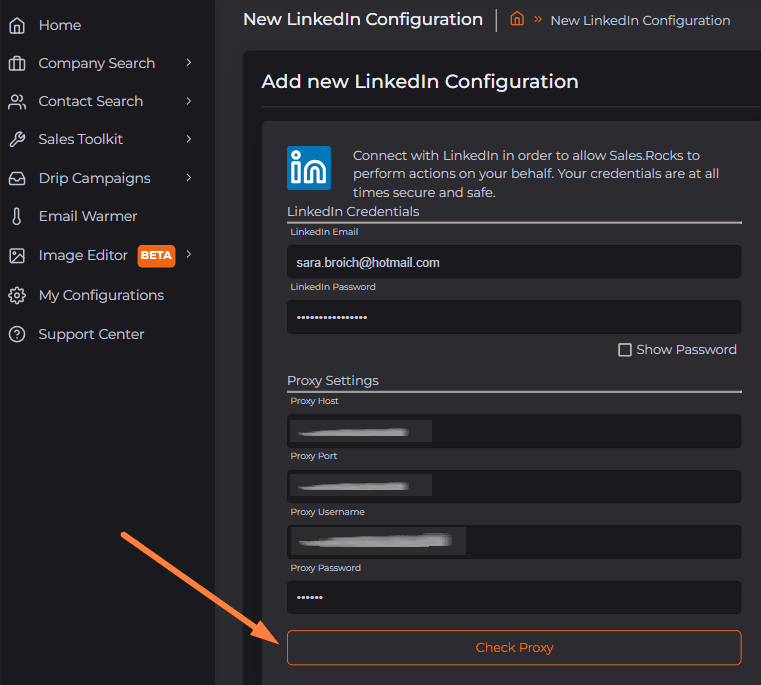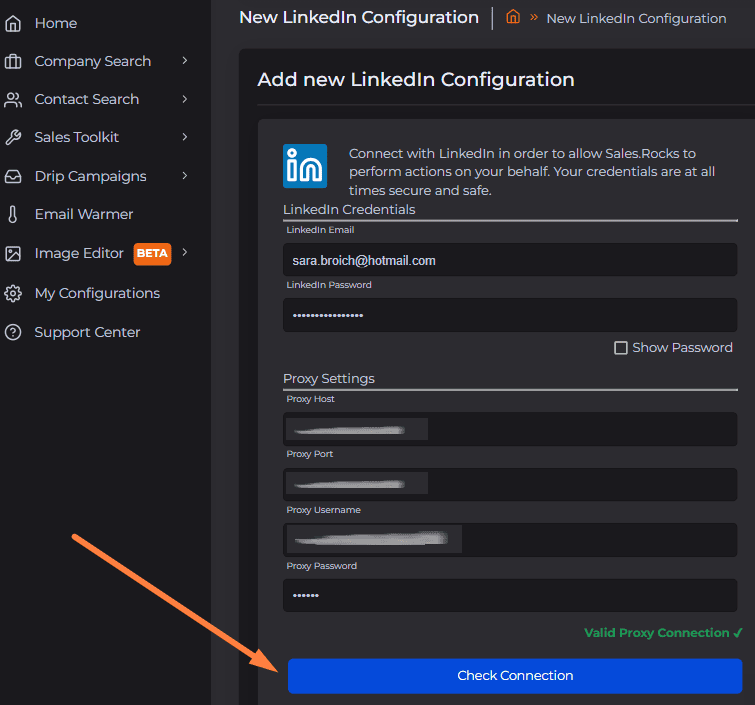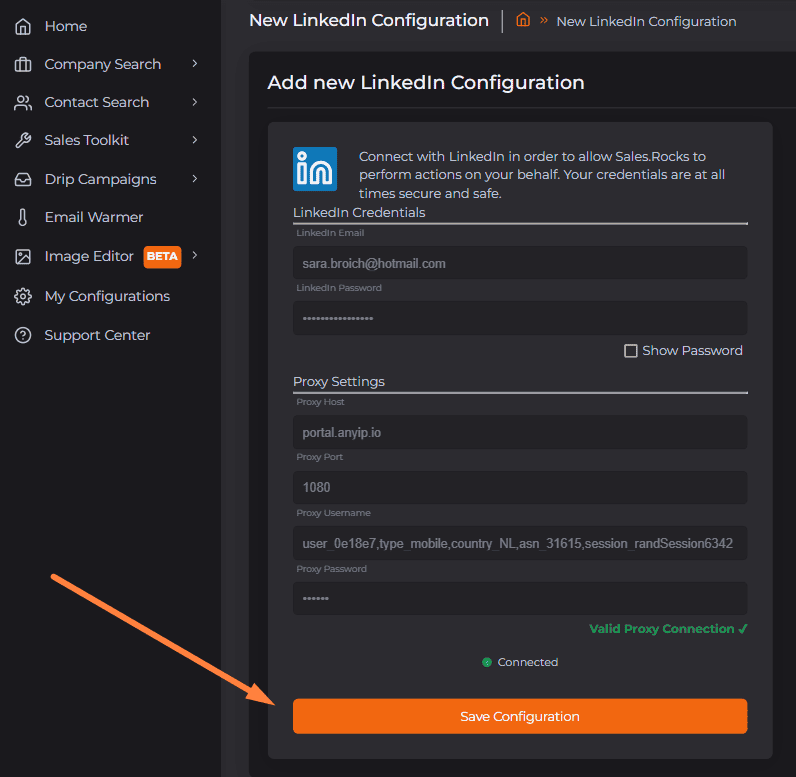Connect your LinkedIn profile
Here is a quick step-by-step guide on how to connect your LinkedIn easily:
1. Navigate to the module "My Configurations" and open the tab "LinkedIn Configurations":
2. Click on "Add new LinkedIn Configuration" and add your LinkedIn credentials (email and password) as well as your Proxy details.
3. Once you add the details, click on the button to "Check Proxy":
4. Once the proxy is validated click on the button to "Check Connection".
5. You might be asked to add a Verification Code which you will receive in your inbox:
6. The final step is to save the connection by clicking the button "Save Configuration":
If you have any questions regarding your LinkedIn connection or need assistance, you can always reach us at help@sales.rocks.