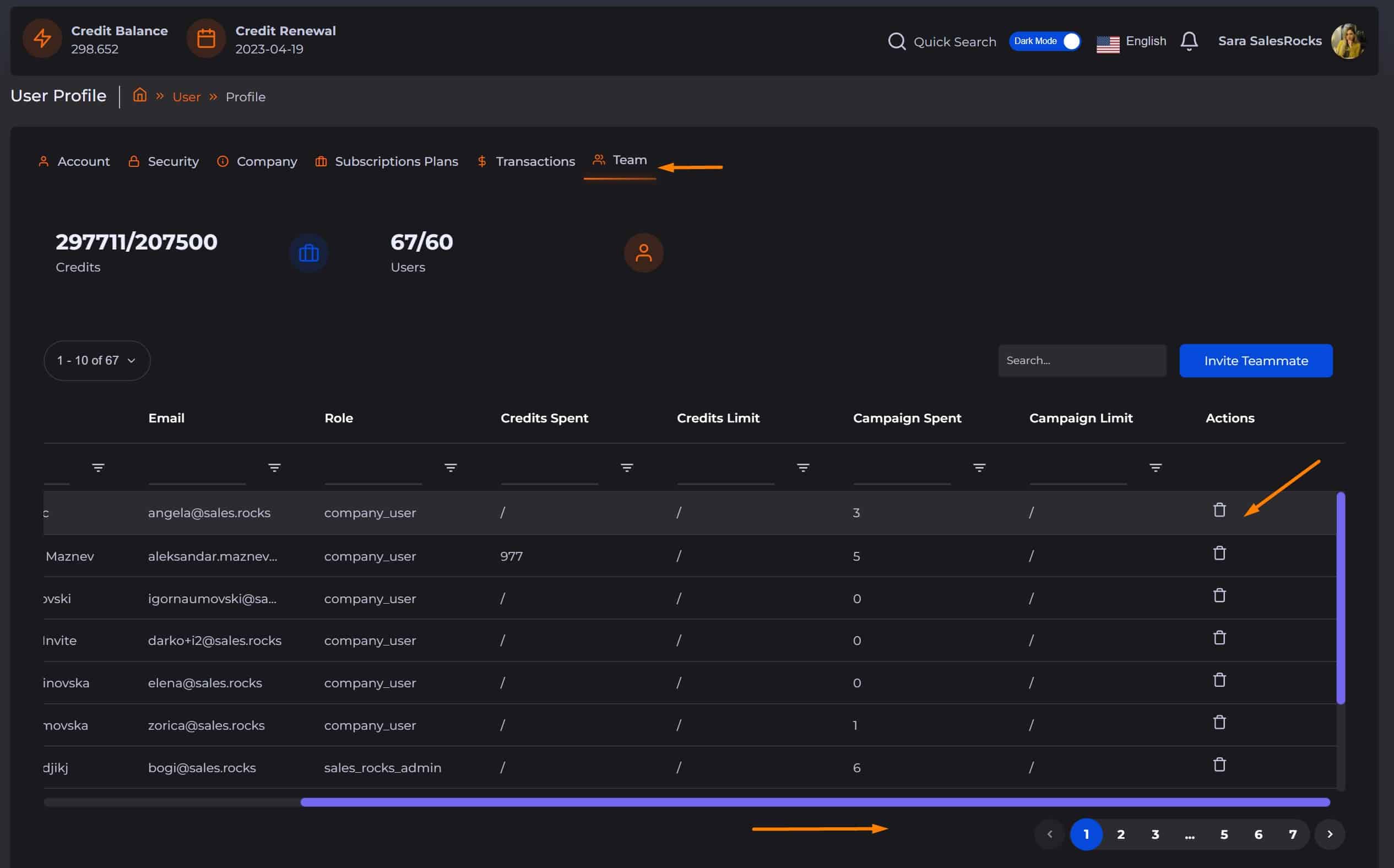Have some Teammates who would like/need to use Sales.Rocks as well? 👨💻
As an Admin, you can invite them within the Team tab by clicking first on "Profile" in the top right corner of your Sales.Rocks account ⬇️
In the "Team" tab, you can also check:
- Overall Credit Balance
- How many Teammates you've invited so far
- The ID of the Teammate and their Full Name
- Their Email address with which they're using Sales.Rocks
- Their membership status (user)
- How many credits they've spent on each of the modules
Now let's get to the point ⬇️
Within the Team tab, click on the "Invite Teammate" button and enter the email of the person you're inviting:
Click on the "Send" button and let them know to check their email for Verification Mail 📧
Once they confirm their email address, they'll need to go through 1 step registration process in order to access your Sales.Rocks account as a User. That's it! Piece of 🍰 right?
Once your Teammate has accepted your invitation, they'll be part of your Team members field:
Note #1: The number of Teammates you can invite depends on the pricing plan you've chosen to roll with.
Note #2: As an Admin, you can also set up a limit on how many credits, from your subscription credit balance, can each of your Teammates use per month, per feature. Check related articles on how to do this!
Select the team member you want to remove from your company account by ticking off the square tick box at the beginning of the row.
Then, use the horizontal scroll at the bottom of the table to the end to find the 'Actions' column.
Then, use the horizontal scroll at the bottom of the table to the end to find the 'Actions' column.
When you see the bin button click and confirm your removal.


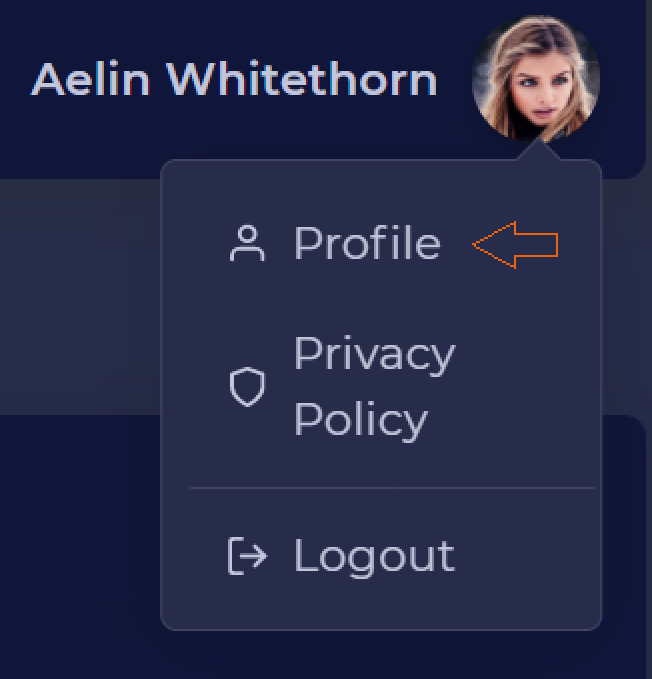
.png)
.png)