On this page:
1. What is the Sales.Rocks Chrome Extension?
In just a few clicks while being on a company's website, this extension will retrieve all the information you need about the company, in the corner of your browser 😲
By using our Chrome extension, you can get the following information:
- Contacts (company employees) ➡️ by Hierarchy, Department, Email Confidence Scores, social media profiles on Facebook, Twitter and LinkedIn (wherever available)
- including ➡️ the Company name, company bio, Social Profiles, Legal Form, Year of Incorporation, Industry Code (SBI), Industry Description, Number of Employees, HQ location and more...
- Tech Stack ➡️ software services and web technologies used by the company
Note #1: To be able to use the S.R. Chrome extension, a registered account on the Sales.Rocks platform is required.
Note #2: Unlocking data for both the company and its contacts requires available credits from your Sales.Rocks account. Your credit balance will always be visible on the bottom of the Chrome extension ⬇️
2. How to get the extension
- Visit the Google Chrome Web Store and click on the "Add to Chrome" button
- Once added to your browser, just click on the extension and you will be asked to Log In with the same credentials you have used for your Sales.Rocks platform account, in order to activate it
3. How to use the extension
- When you’re on a company's website, click on the extension and it will load the company information
Note: The extension icon will show you the number of available contacts for that domain as well.
- Unlock the company profile to get the general company info, then select between the: Contacts, Company Info and Tech Stack tab you wish to view. You can also add the company to a list and/or to a campaign on your Sales.Rocks account.
- If you click on the Contacts tab, filter the contacts based on your preferences: Hierarchy, Department and Email Confidence Scores, and choose what’s next with the selected data by clicking on the "Actions" button.
Note: Same as the company data, you can unlock the selected contacts in the extension and add them directly to a campaign on your Sales.Rocks account. If you don’t need them immediately and just want to save them to a new or an existing list, you can always unlock them later within the saved list, on the platform itself.
These are the basics on how to use the Sales.Rocks Chrome extension 😎
We hope this guide is useful and makes using the extension much easier 🧡
Psst ➡️ Check related articles to see the Sales.Rocks Chrome extension in action!
If there is anything left unclear, always feel free to reach out to help@sales.rocks 📧


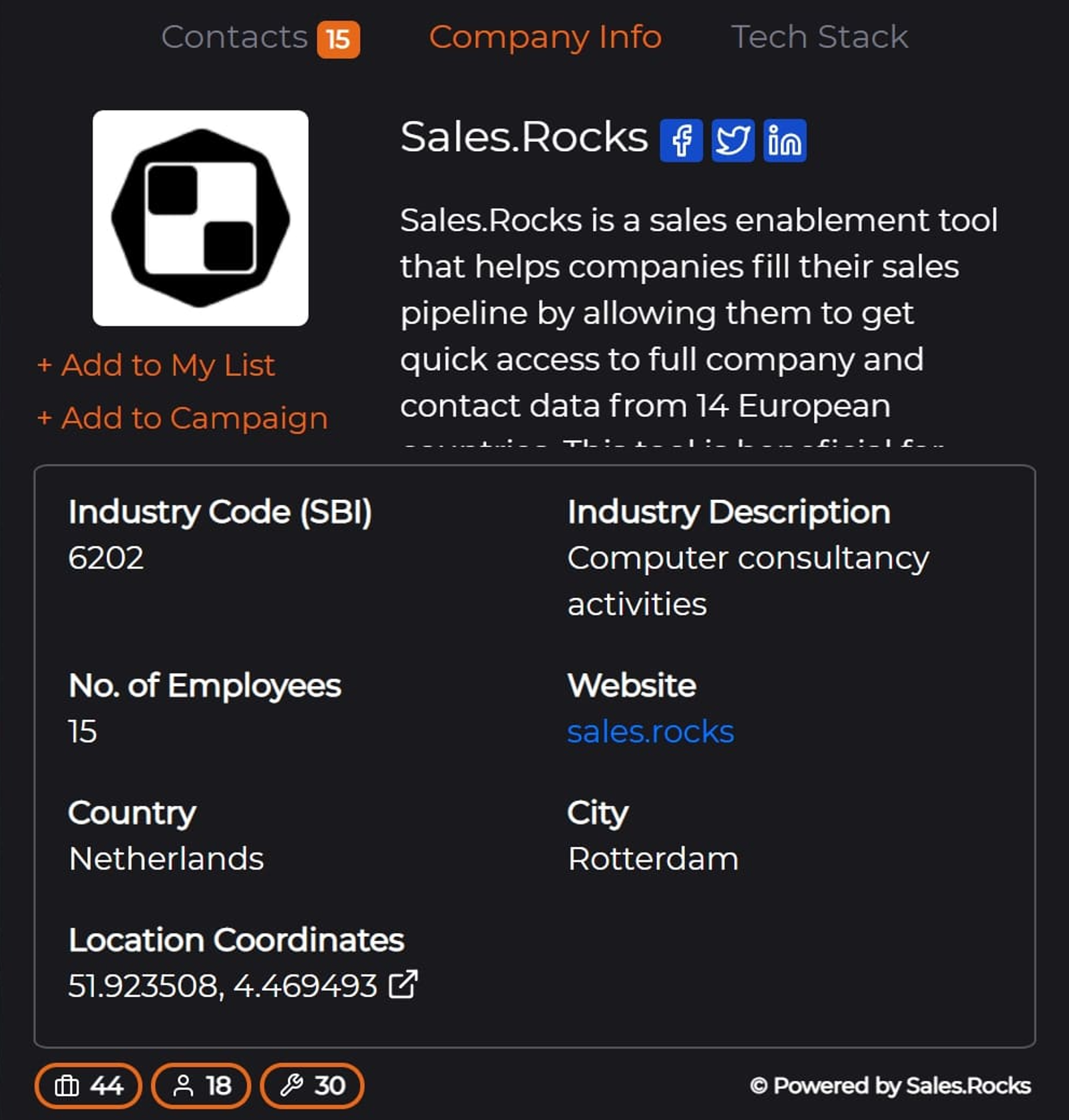
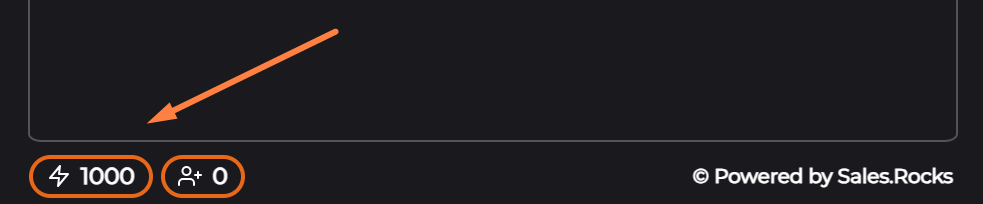
.png)
.png)
.png)
.png)