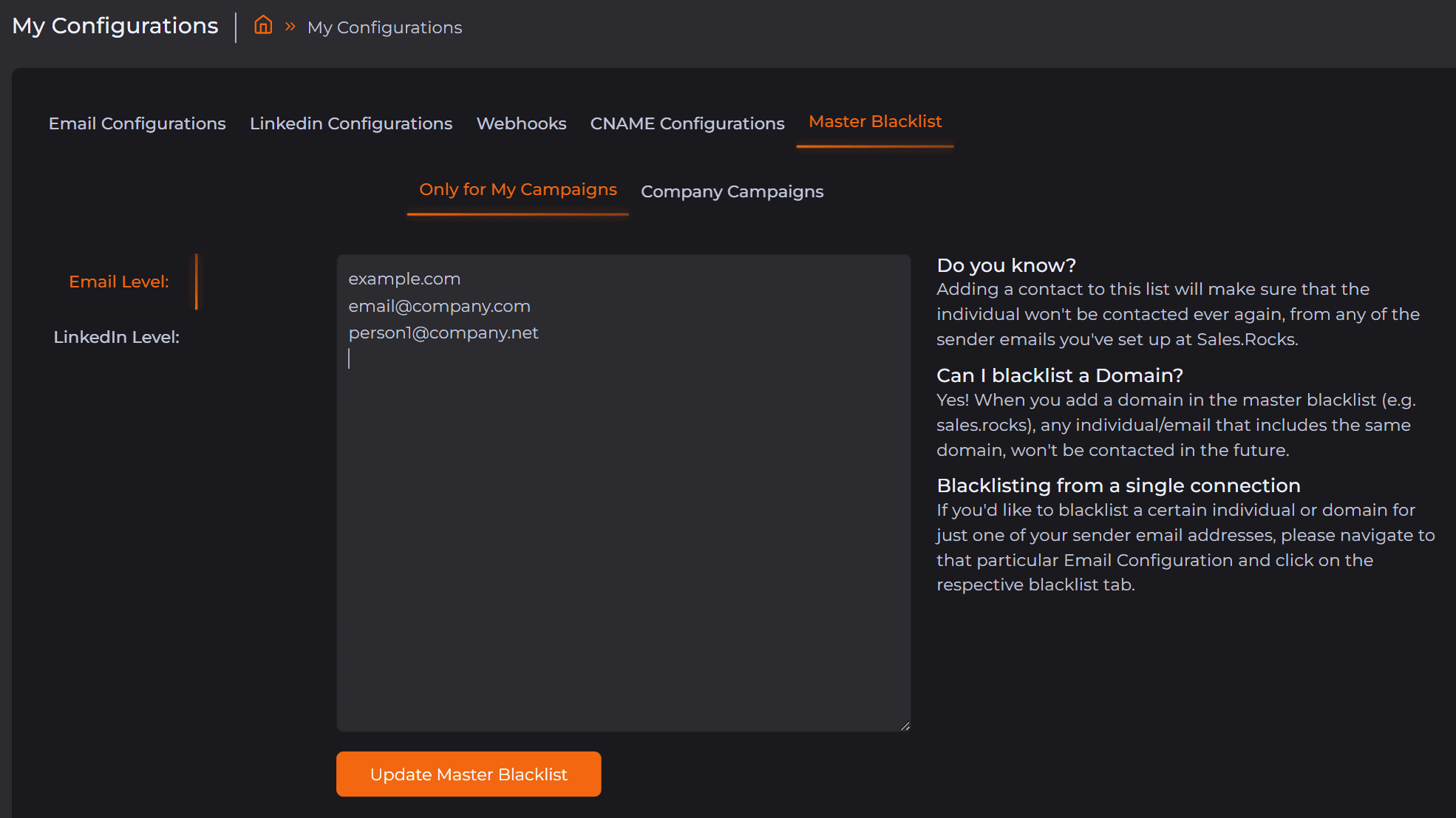On this page
If you wish to prevent emails or LinkedIn messages to be sent to some of your prospects in the future, blacklisting will help you out 🏴
We have blacklisting on 2 levels:
-
Blacklist for a single Email/LinkedIn account, and
-
Master Blacklist for all Sender emails/LinkedIn profiles you've connected at Sales.Rocks
✅ Using a blacklist for a single account means that you'd like to block certain prospect(s) from receiving emails or LinkedIn messages from a specific Sender Mail/LinkedIn profile you've connected on Sales.Rocks.
✅ Unlike the Master Blacklist, where you can block certain prospect(s) from receiving emails or LinkedIn messages from ALL of your connected Sender Mails/LinkedIn profiles on Sales.Rocks, at the same time. You can also block all emails with a certain domain.
1. Blacklist for a single account
Navigate to the My Configurations field and select Email Configurations or LinkedIn Configurations ⬇️
Then, select the Sender Mail/LinkedIn profile from which you'd like to prevent future reach-out to a prospect, by clicking on the Settings/Edit button and navigating to the Connection Blacklist tab.
For blocking a prospect from a single Sender Mail:
For blocking a prospect from your LinkedIn profile:
2. Master Blacklist
Navigate to the My Configurations field and click on Master Blacklist. Next:
- Select if you want the blacklisting to be applied only to your campaigns or to all company campaigns (this option is useful for accounts with multiple users)
-
Select blacklisting on Email Level or LinkedIn Level
-
Add the email or LinkedIn URL from the prospect or a domain you'd like to be blocked on all your accounts
-
Save the blacklist
Here's an example:
For any additional questions, feel free to reach out to help@sales.rocks 😎


.png)

.png)